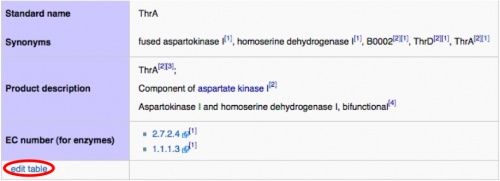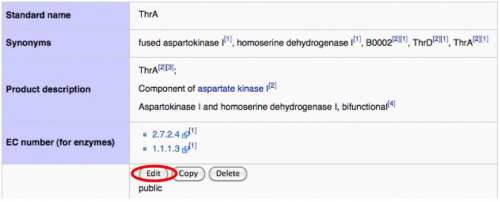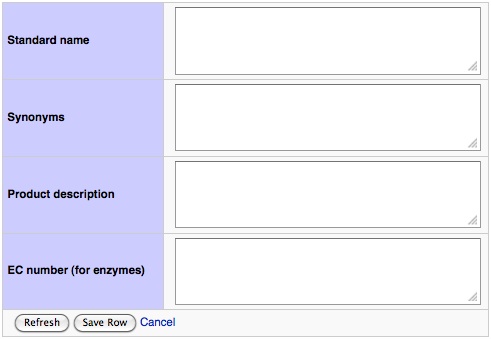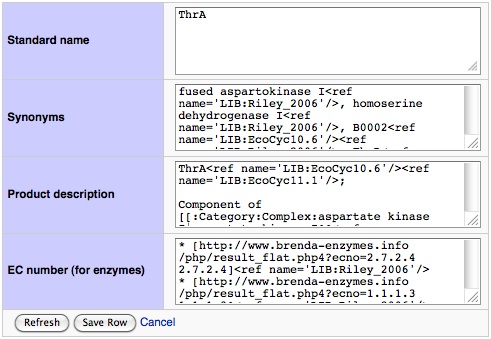Template:TableHelpVertical
Editing and Entering Information
Editing and Entering Information into the tables is relatively simple.
To get started, click the Edit Table link on the bottom, left-hand side of the table. An editable version of the table will appear. An example is shown in the next image.
For adding new data, or to modify existing data, click on the Edit button at the bottom of the table. What should appear is in the image on the left.
Please note that the titles of the boxes in the pictures may be different from the table you are editing.
After entering the information:
- The Refresh button at the bottom of the table is used to make sure any drop-down menu items are current, and should not be needed when editing the Nomenclature tables.
- The Save Row button will take you to the final Save Page; you must save twice, once on two different pages, for your changes to be retained.
- Cancel will take you to the final Save page without keeping any changes you made.
There may be information already in the table that you wish to change.
Please note that data marked protected has been added by Wiki scripts and can not be edited. However, if you consider something to be wrong or needing to be changed, we encourage you to make your voice heard by editing the table or writing in the section marked Notes below the table.
Content that has been added by the community can be edited. In the image to the left, any of the columns may be edited. See the References Help page if you need help formatting your sources.
After entering the information, click on the Save button at the table.
This is the final save page, where you must save for the second time or your modifications will not be kept. The Save Table to wiki page:__________ button will make your changes appear on the main page; Cancel or Revert Table to Saved will delete your changes.
You can add additional information; use the Edit button as before but remember to save on this page when you are done.
The EcoliWiki Team thanks you for your contribution!